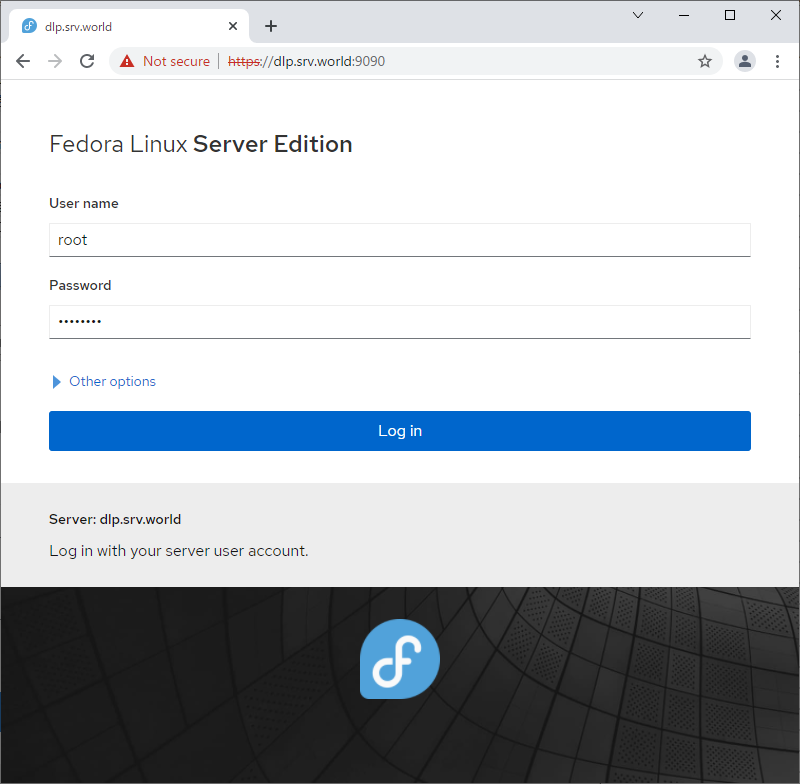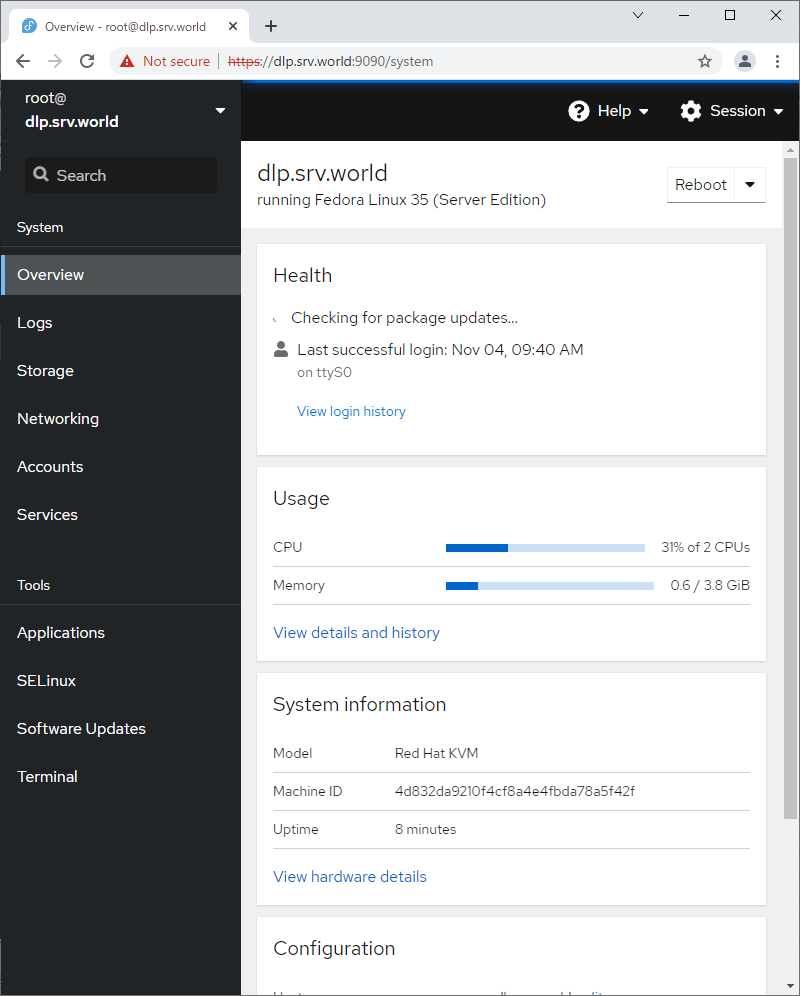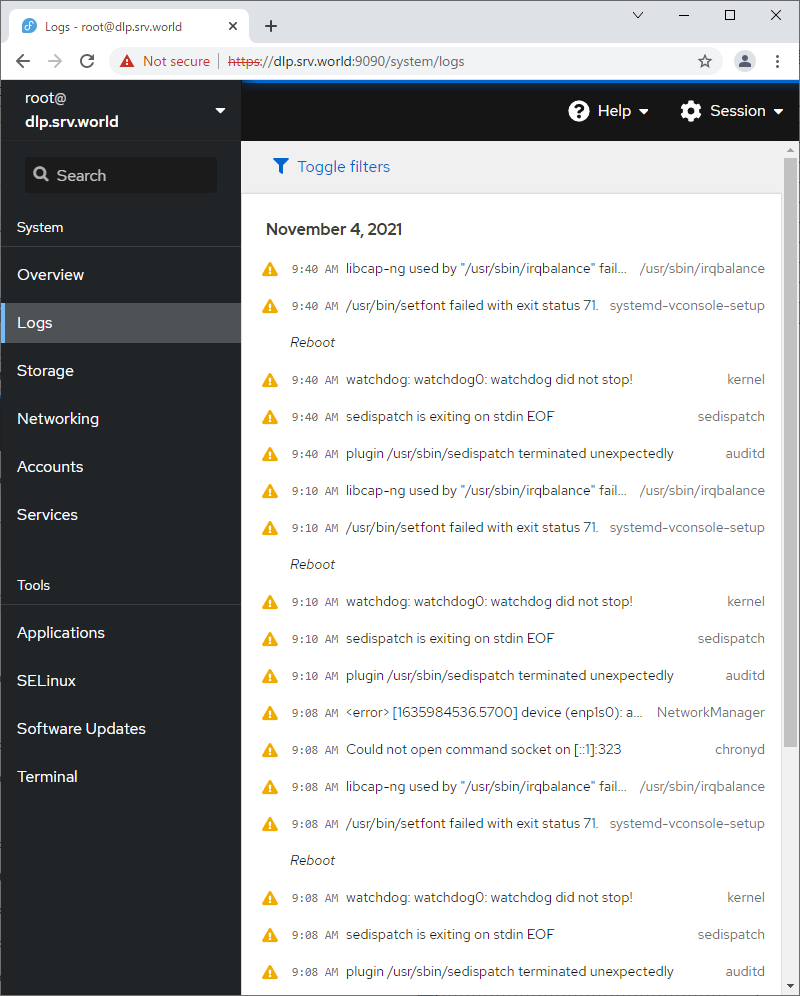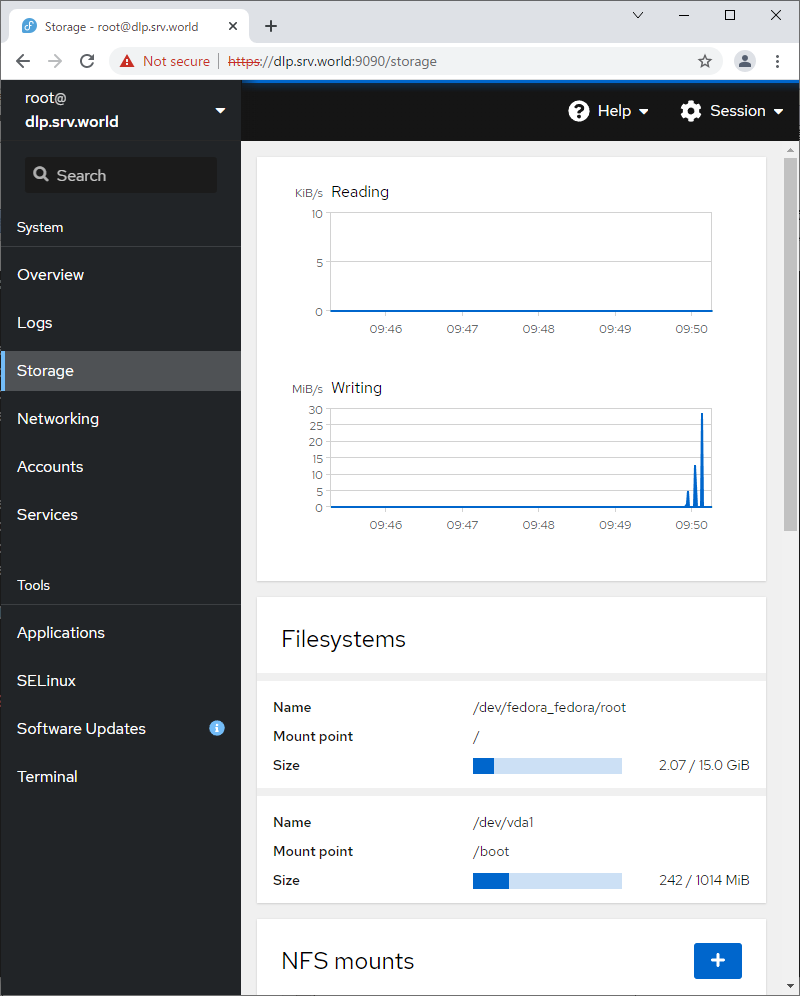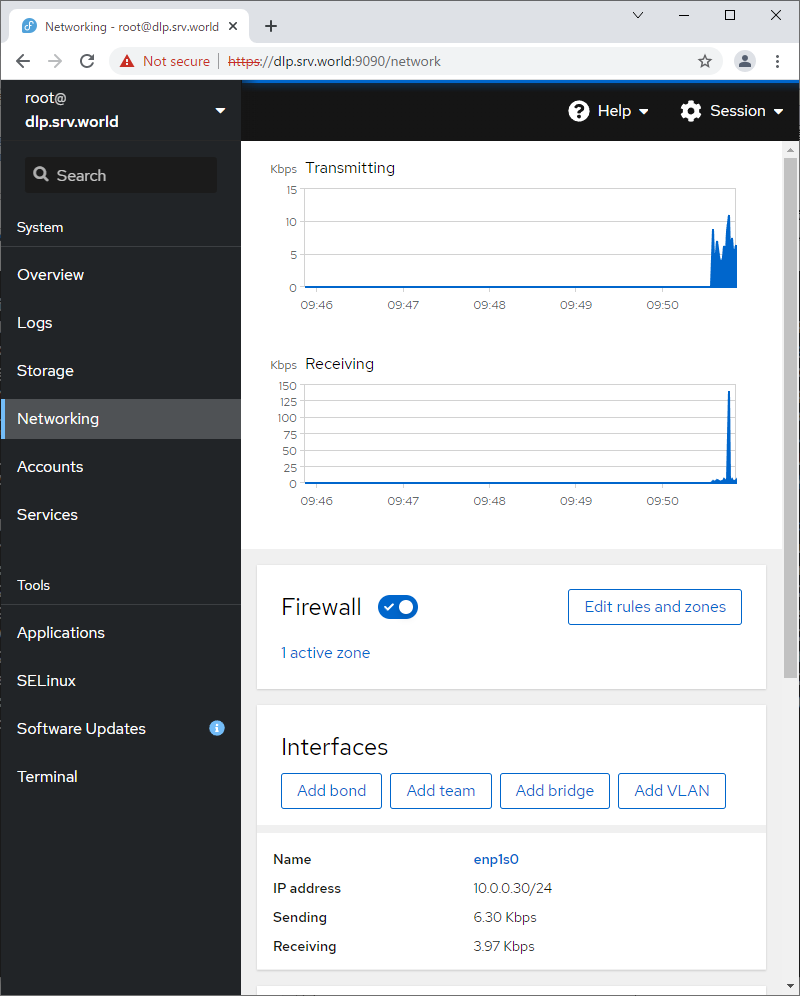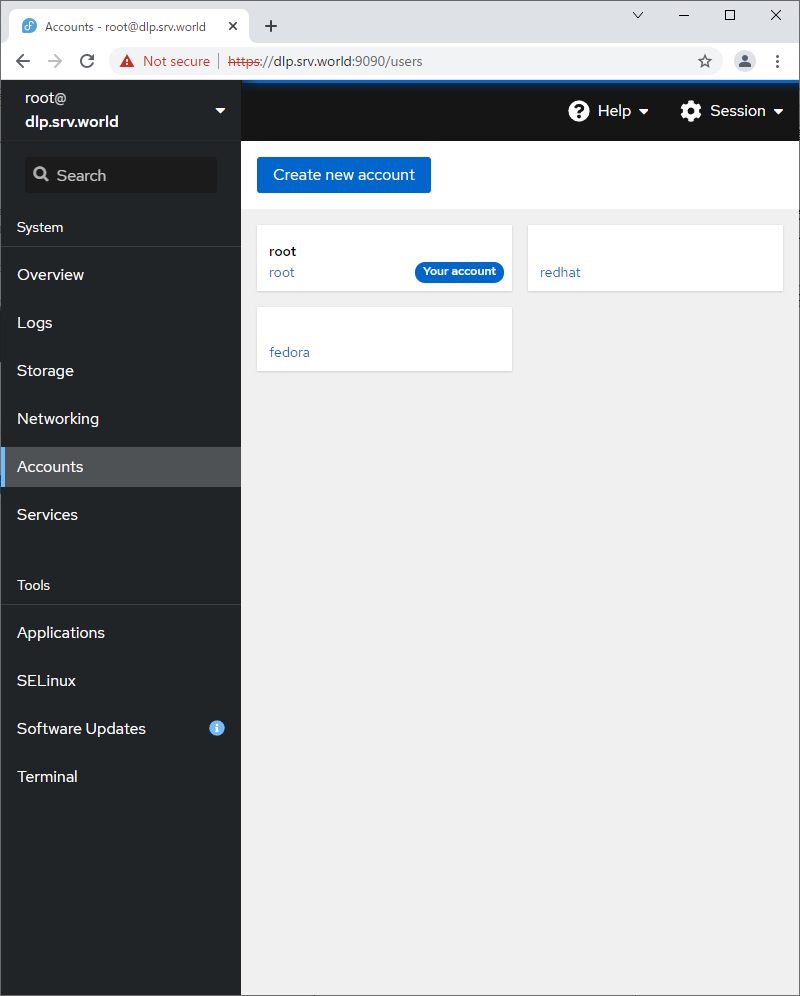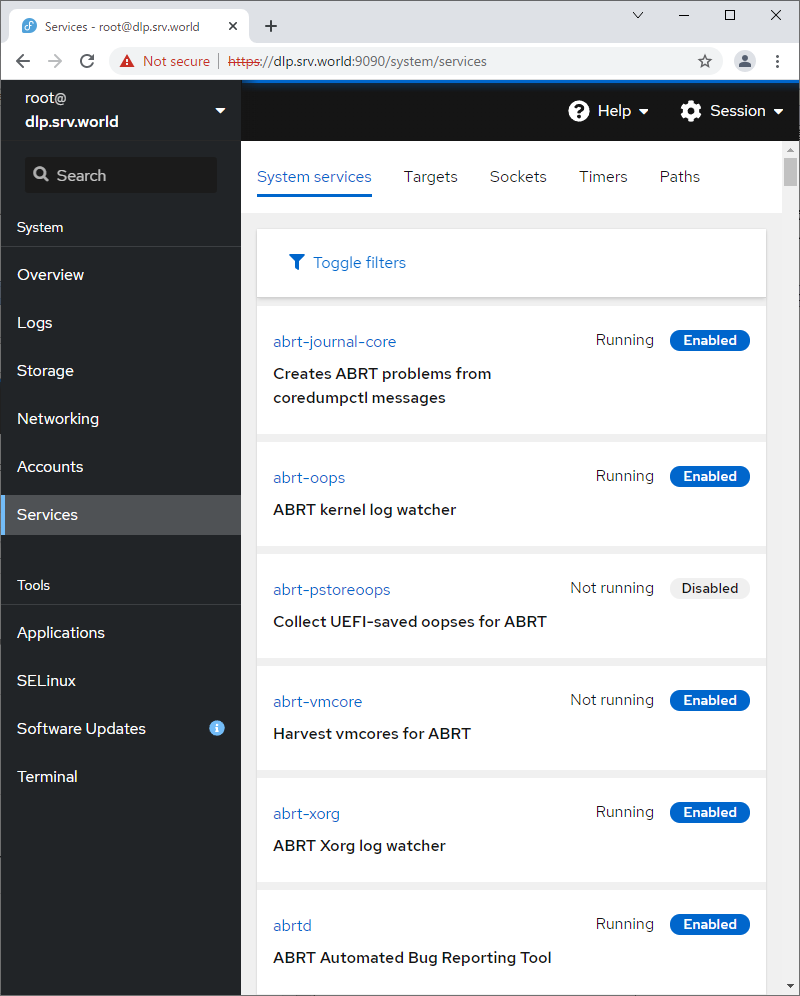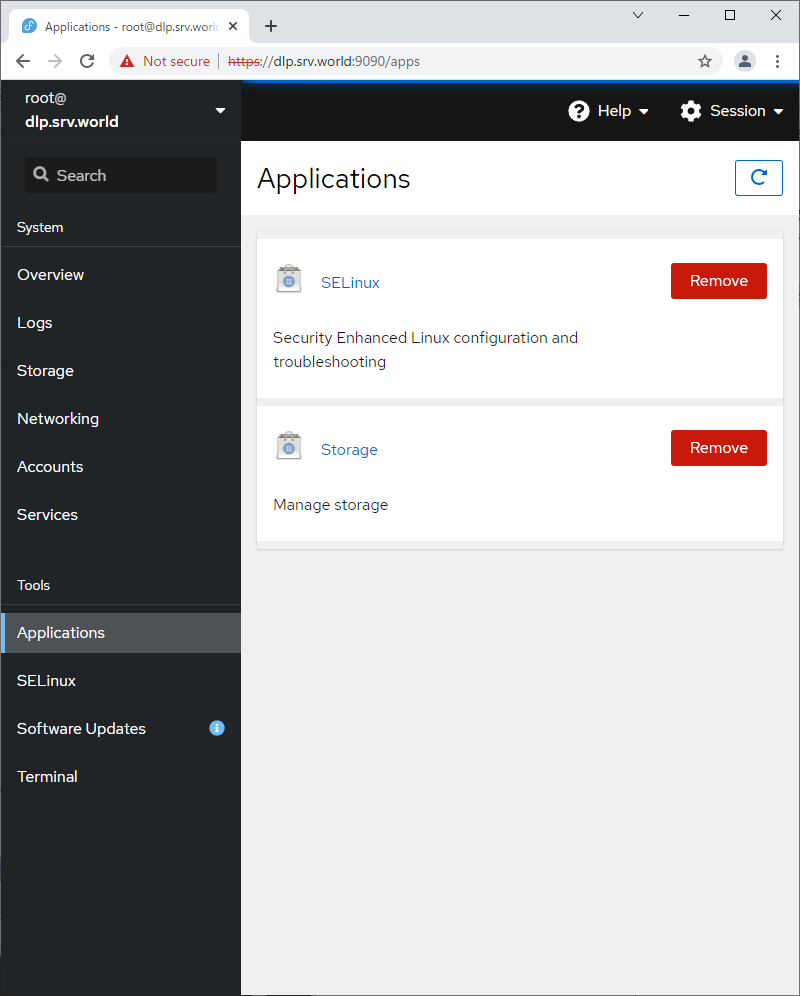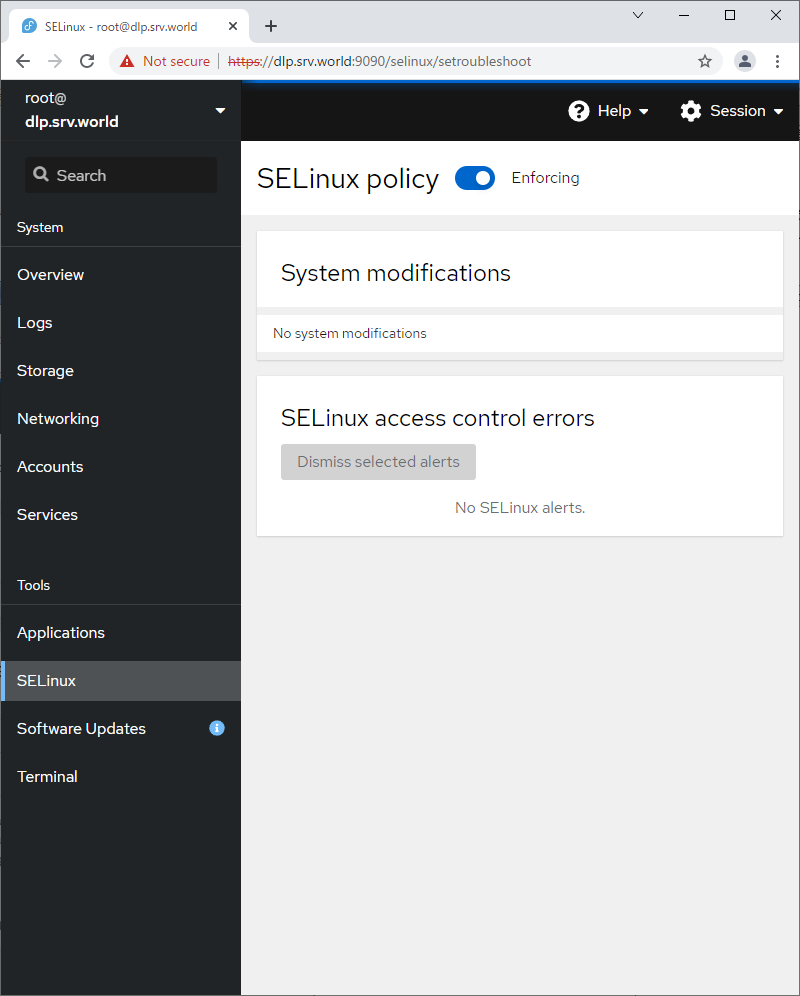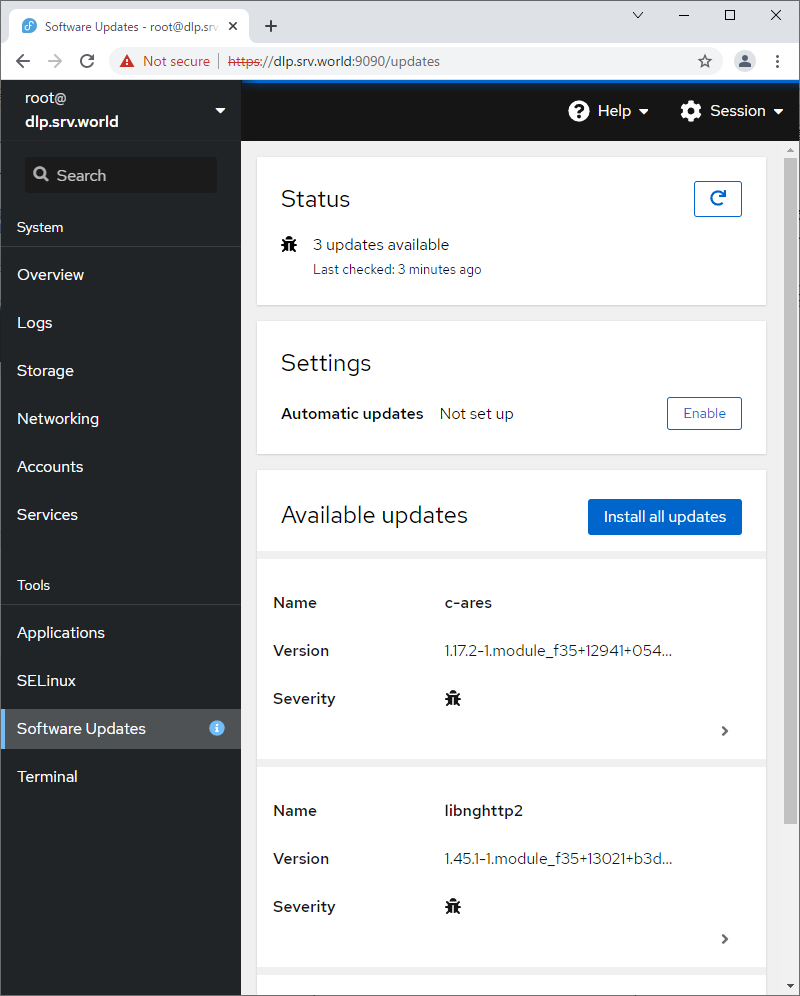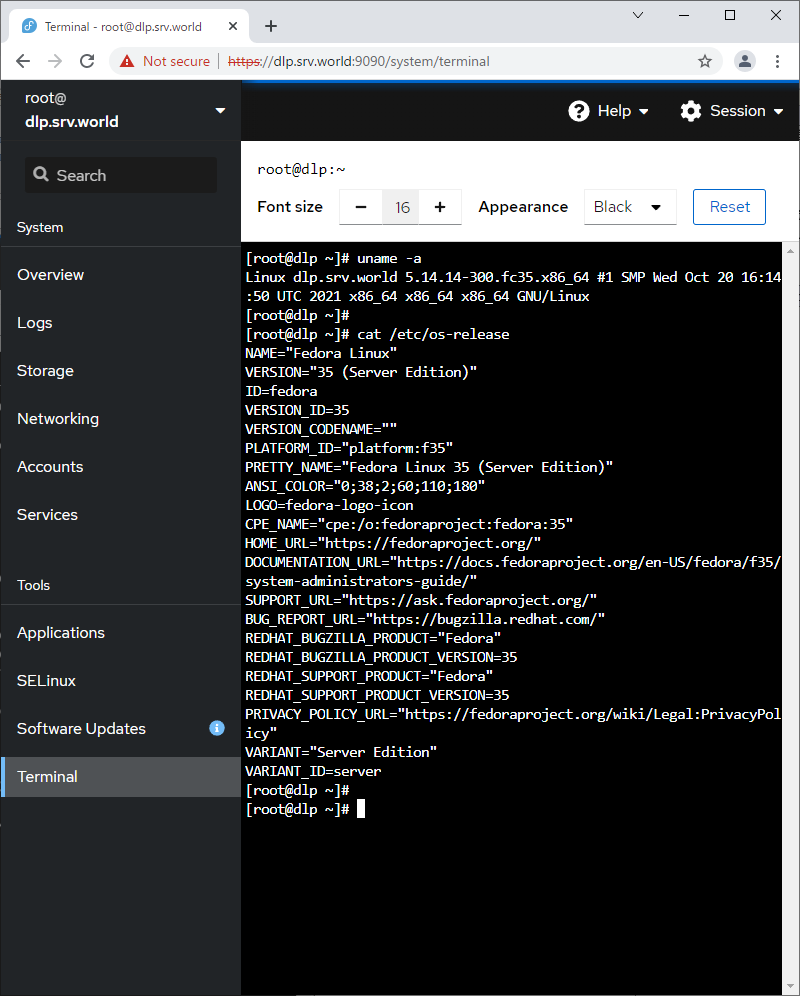设置
添加用户帐户
| |
要在 Fedora Server 上添加用户帐户,请进行如下配置。
|
| [1] |
例如,添加 [fedora] 用户。 |
[root@localhost ~]# useradd fedora
[root@localhost ~]# passwd fedora
Changing password for user fedora.
New UNIX password: # input any password you'd like to set
Retype new UNIX password: # confirm
passwd: all authentication tokens updated successfully.
| [2] |
如果您想从上面添加的用户切换到 root 帐户,请使用 [su] 命令执行此操作。 |
localhost login: fedora # login username
password: # input user password
[fedora@localhost ~]$ su - # switch to root
Password: # input root password
[root@localhost ~]# # just switched to root
| [3] |
如果你想限制用户运行 [su] 命令,配置如下。
在下面的示例中,只有 [wheel] 组中的用户可以运行 [su] 命令。 |
[root@localhost ~]# usermod -aG wheel fedora
[root@localhost ~]# vi /etc/pam.d/su
#%PAM-1.0
auth sufficient pam_rootok.so
# Uncomment the following line to implicitly trust users in the "wheel" group.
#auth sufficient pam_wheel.so trust use_uid
# Uncomment the following line to require a user to be in the "wheel" group.
# uncomment the following line
auth required pam_wheel.so use_uid
auth substack system-auth
auth include postlogin
account sufficient pam_succeed_if.so uid = 0 use_uid quiet
account include system-auth
password include system-auth
session include system-auth
session include postlogin
session optional pam_xauth.so
# verify settings with a user that is not in allowed group
[redhat@localhost ~]$ su -
Password:
su: Permission denied # denied normally
# remove a user [fedora] (only removed user account)
[root@localhost ~]# userdel fedora
# remove a user [fedora] (removed user account and his home directory both)
[root@localhost ~]# userdel -r fedora
防火墙
配置防火墙和 SELinux。
[1] 可以看到如下所示的 FireWall 服务状态。(默认启用)
[root@localhost ~]# systemctl status firewalld
* firewalld.service - firewalld - dynamic firewall daemon
Loaded: loaded (/usr/lib/systemd/system/firewalld.service; enabled; vendor>
Active: active (running) since Thu 2021-11-04 08:41:32 JST; 5min ago
Docs: man:firewalld(1)
Main PID: 762 (firewalld)
Tasks: 2 (limit: 4647)
Memory: 34.3M
CPU: 388ms
CGroup: /system.slice/firewalld.service
+-- 762 /usr/bin/python3 -s /usr/sbin/firewalld --nofork --nopid
# [Active: active (running) ***] means firewalld is running now
[2]如果您使用 FireWall 服务,则需要手动修改 FireWall 设置,因为默认情况下大多数情况下不允许传入的服务请求。
请参阅此处了解基本的防火墙操作和设置(CentOS Stream 8)。
本站Fedora 35的配置示例是基于Firewalld服务始终开启的环境。
[3] 如果您因为某些原因(例如某些 FireWall Machines 正在您的本地网络或其他网络中运行)而不需要 FireWall 服务,则可以如下所示停止和禁用 Fedora 服务器上的 FireWall 服务。
# stop service
[root@localhost ~]# systemctl stop firewalld
# disable service
[root@localhost ~]# systemctl disable firewalld
Removed /etc/systemd/system/multi-user.target.wants/firewalld.service.
Removed /etc/systemd/system/dbus-org.fedoraproject.FirewallD1.service.
SELinux
[4] 可以显示当前 SELinux (Security-Enhanced Linux) 状态,如下所示。(默认启用)
[root@localhost ~]# getenforce
Enforcing # SELinux is enabled
[5]如果启用 SELinux,有时需要手动修改 SELinux 策略,因为有时 SELinux 会停止应用程序。
有关基本 SELinux 操作和设置(CentOS Stream 8)的信息,请参阅此处。
本站 Fedora 35 的配置示例是基于 SELinux 始终 Enforcing 的环境。
[6] 如果您因为某些原因(例如您的服务器仅在本地安全网络或其他网络中运行)而不需要 SELinux 功能,则可以如下所示禁用 SELinux。
# disable SELinux
[root@localhost ~]# grubby --update-kernel ALL --args selinux=0
# restart computer to apply changes
[root@localhost ~]# reboot
# if falling back to enable, run like follows
[root@localhost ~]# grubby --update-kernel ALL --remove-args selinux
网络设置
[1] 为服务器设置静态 IP 地址。
(将接口名称 [enp1s0] 替换为您自己的名称,因为它在任何系统上都不相同)
# 如果你没有设置HostName,设置如下
[root@localhost ~]# hostnamectl set-hostname dlp.srv.world
# display devices
[root@localhost ~]# nmcli device
DEVICE TYPE STATE CONNECTION
enp1s0 ethernet connected enp1s0
lo loopback unmanaged --
# 设置 IPv4 地址
[root@localhost ~]# nmcli connection modify enp1s0 ipv4.addresses 10.0.0.30/24
# 设置网关
[root@localhost ~]# nmcli connection modify enp1s0 ipv4.gateway 10.0.0.1
# 设置DNS
# 如果设置多个 DNS,请以空格分隔 ⇒ ipv4.dns "10.0.0.10 10.0.0.11 10.0.0.12"
[root@localhost ~]# nmcli connection modify enp1s0 ipv4.dns 10.0.0.10
# 设置 DNS 搜索库(你的域名)
[root@localhost ~]# nmcli connection modify enp1s0 ipv4.dns-search srv.world
# 手动设置静态设置(它是 [auto] 用于 DHCP)
[root@localhost ~]# nmcli connection modify enp1s0 ipv4.method manual
# 重启界面重新加载设置
[root@localhost ~]# nmcli connection down enp1s0; nmcli connection up enp1s0
Connection 'enp1s0' successfully deactivated (D-Bus active path: /org/freedesktop/NetworkManager/ActiveConnection/1)
Connection successfully activated (D-Bus active path: /org/freedesktop/NetworkManager/ActiveConnection/2)
# 确认设置
[root@localhost ~]# nmcli device show enp1s0
GENERAL.DEVICE: enp1s0
GENERAL.TYPE: ethernet
GENERAL.HWADDR: 52:54:00:D3:14:49
GENERAL.MTU: 1500
GENERAL.STATE: 100 (connected)
GENERAL.CONNECTION: enp1s0
GENERAL.CON-PATH: /org/freedesktop/NetworkManager/ActiveC>
WIRED-PROPERTIES.CARRIER: on
IP4.ADDRESS[1]: 10.0.0.30/24
IP4.GATEWAY: 10.0.0.1
IP4.ROUTE[1]: dst = 10.0.0.0/24, nh = 0.0.0.0, mt = 1>
IP4.ROUTE[2]: dst = 0.0.0.0/0, nh = 10.0.0.1, mt = 100
IP4.DNS[1]: 10.0.0.10
IP4.SEARCHES[1]: srv.world
IP6.ADDRESS[1]: fe80::5054:ff:fed3:1449/64
IP6.GATEWAY: --
IP6.ROUTE[1]: dst = fe80::/64, nh = ::, mt = 100
# 确认状态
[root@localhost ~]# ip address show
1: lo: <LOOPBACK,UP,LOWER_UP> mtu 65536 qdisc noqueue state UNKNOWN group default qlen 1000
link/loopback 00:00:00:00:00:00 brd 00:00:00:00:00:00
inet 127.0.0.1/8 scope host lo
valid_lft forever preferred_lft forever
inet6 ::1/128 scope host
valid_lft forever preferred_lft forever
2: enp1s0: <BROADCAST,MULTICAST,UP,LOWER_UP> mtu 1500 qdisc fq_codel state UP group default qlen 1000
link/ether 52:54:00:d3:14:49 brd ff:ff:ff:ff:ff:ff
inet 10.0.0.30/24 brd 10.0.0.255 scope global noprefixroute enp1s0
valid_lft forever preferred_lft forever
inet6 fe80::5054:ff:fed3:1449/64 scope link noprefixroute
valid_lft forever preferred_lft forever
配置服务
要启用或禁用服务,请进行如下配置。
[1] 显示服务列表。
# 现在处于活动状态的服务列表
# 添加 [--all],显示所有包含的非活动服务
# 添加 [--no-pager],不要使用像 [less/more] 这样的寻呼机
[root@dlp ~]# systemctl -t service
UNIT LOAD ACTIVE SUB DESCRIPTION >
abrt-journal-core.service loaded active running Creates ABRT problem>
abrt-oops.service loaded active running ABRT kernel log watc>
abrt-xorg.service loaded active running ABRT Xorg log watche>
abrtd.service loaded active running ABRT Automated Bug R>
atd.service loaded active running Deferred execution s>
.....
.....
systemd-zram-setup@zram0.service loaded active exited Create swap on /dev/>
user-runtime-dir@0.service loaded active exited User Runtime Directo>
user@0.service loaded active running User Manager for UID>
LOAD = Reflects whether the unit definition was properly loaded.
ACTIVE = The high-level unit activation state, i.e. generalization of SUB.
SUB = The low-level unit activation state, values depend on unit type.
54 loaded units listed. Pass --all to see loaded but inactive units, too.
To show all installed unit files use 'systemctl list-unit-files'.
# 所有服务的列表
[root@dlp ~]# systemctl list-unit-files -t service
UNIT FILE STATE VENDOR PRESET
abrt-journal-core.service enabled enabled
abrt-oops.service enabled enabled
abrt-pstoreoops.service disabled disabled
abrt-vmcore.service enabled enabled
abrt-xorg.service enabled enabled
abrtd.service enabled enabled
arp-ethers.service disabled disabled
atd.service enabled enabled
auditd.service enabled enabled
.....
.....
udisks2.service enabled enabled
usb_modeswitch@.service static -
user-runtime-dir@.service static -
user@.service static -
wpa_supplicant.service disabled disabled
219 unit files listed.
[2] 如果您不需要,请停止并关闭服务的自动启动设置。
下面的例子意味着停止和禁用 smartd 服务。
[root@dlp ~]#systemctl disable --now smartd
更新系统
Fedora Server 成为生产系统后,可能很难更新系统,但至少在安装后,将 Fedora Server 更新到最新。
[1] 更新系统如下
[root@dlp ~]# dnf -y upgrade
Dependencies resolved.
================================================================================
Package Arch Version Repo Size
================================================================================
Installing:
kernel x86_64 5.14.14-300.fc35 updates 65 k
Upgrading:
NetworkManager x86_64 1:1.32.12-2.fc35 updates 2.3 M
NetworkManager-bluetooth x86_64 1:1.32.12-2.fc35 updates 52 k
NetworkManager-libnm x86_64 1:1.32.12-2.fc35 updates 1.7 M
NetworkManager-team x86_64 1:1.32.12-2.fc35 updates 30 k
NetworkManager-wifi x86_64 1:1.32.12-2.fc35 updates 116 k
NetworkManager-wwan x86_64 1:1.32.12-2.fc35 updates 58 k
alsa-sof-firmware noarch 1.9-1.fc35 updates 580 k
bc x86_64 1.07.1-14.fc35 updates 118 k
bluez x86_64 5.62-1.fc35 updates 973 k
bluez-libs x86_64 5.62-1.fc35 updates 84 k
btrfs-progs x86_64 5.14.2-1.fc35 updates 962 k
checkpolicy x86_64 3.3-1.fc35 updates 338 k
cockpit x86_64 256-1.fc35 updates 44 k
cockpit-bridge x86_64 256-1.fc35 updates 490 k
cockpit-networkmanager noarch 256-1.fc35 updates 523 k
cockpit-packagekit noarch 256-1.fc35 updates 572 k
cockpit-selinux noarch 256-1.fc35 updates 226 k
cockpit-storaged noarch 256-1.fc35 updates 584 k
cockpit-system noarch 256-1.fc35 updates 2.4 M
cockpit-ws x86_64 256-1.fc35 updates 1.3 M
curl x86_64 7.79.1-1.fc35 updates 310 k
dnf-plugins-core noarch 4.0.24-1.fc35 updates 35 k
dnsmasq x86_64 2.86-3.fc35 updates 333 k
dracut x86_64 055-6.fc35 updates 347 k
dracut-config-rescue x86_64 055-6.fc35 updates 12 k
dracut-network x86_64 055-6.fc35 updates 61 k
dracut-squash x86_64 055-6.fc35 updates 12 k
fedora-logos noarch 35.0.0-2.fc35 updates 1.3 M
gdb-headless x86_64 11.1-2.fc35 updates 4.3 M
gdbm-libs x86_64 1:1.22-1.fc35 updates 58 k
gnupg2 x86_64 2.3.3-1.fc35 updates 2.5 M
hwdata noarch 0.352-1.fc35 updates 1.5 M
iwl100-firmware noarch 39.31.5.1-126.fc35 updates 134 k
.....
.....
Installed:
python3-tracer-0.7.6-1.fc34.noarch
reportd-0.7.4-4.fc34.x86_64
sscg-2.6.2-5.fc34.x86_64
tpm2-tools-5.0-2.fc34.x86_64
tracer-common-0.7.6-1.fc34.noarch
whois-nls-5.5.9-1.fc34.noarch
Complete!
使用 Moduler 存储库
[1] 显示可用模块
[root@dlp ~]# dnf module list
Fedora Modular 34 - x86_64
Name Stream Profiles Summary
avocado latest default [d], minimal Framework with tools and libraries for Automated Testing
avocado 82lts default,minimal Framework with tools and libraries for Automated Testing
avocado-vt latest default Avocado Virt Test Plugin
avocado-vt 82lts default Avocado Virt Test Plugin
cri-o nightly default Kubernetes Container Runtime Interface for OCI-based containers
.....
.....
varnish 6.0 default Varnish HTTP cache
Hint: [d]efault, [e]nabled, [x]disabled, [i]nstalled
[2] 为了安装可用的模块,配置如下
# 例如,显示 [Node.js] 模块
[root@dlp ~]# dnf module list nodejs
Fedora Modular 35 - x86_64
Name Stream Profiles Summary
nodejs 12 default [d], development, minimal Javascript runtime
nodejs 14 default, development, minimal Javascript runtime
nodejs 15 default, development, minimal Javascript runtime
nodejs 16 default, development, minimal Javascript runtime
Fedora Modular 35 - x86_64 - Updates
Name Stream Profiles Summary
nodejs 12 default [d], development, minimal Javascript runtime
nodejs 14 default, development, minimal Javascript runtime
nodejs 15 default, development, minimal Javascript runtime
nodejs 16 default, development, minimal Javascript runtime
Hint: [d]efault, [e]nabled, [x]disabled, [i]nstalled
# 例如,安装 Node.js 12
[root@dlp ~]# dnf module -y install nodejs:12
Dependencies resolved.
==================================================================================================
Package Arch Version Repository Size
==================================================================================================
Installing group/module packages:
nodejs x86_64 1:12.22.7-1.module_f35+13211+80e67b81 updates-modular 94 k
npm x86_64 1:6.14.15-1.12.22.7.1.module_f35+13211+80e67b81 updates-modular 3.3 M
Installing dependencies:
nodejs-libs x86_64 1:12.22.7-1.module_f35+13211+80e67b81 updates-modular 12 M
Installing weak dependencies:
nodejs-docs noarch 1:12.22.7-1.module_f35+13211+80e67b81 updates-modular 3.0 M
nodejs-full-i18n x86_64 1:12.22.7-1.module_f35+13211+80e67b81 updates-modular 7.7 M
Installing module profiles:
nodejs/default
Enabling module streams:
nodejs 12
Transaction Summary
==================================================================================================
Install 5 Packages
.....
.....
# [Node.js 12] 的状态变为 [e]nabled 和 [i]nstalled
[root@dlp ~]# dnf module list nodejs
Fedora Modular 35 - x86_64
Name Stream Profiles Summary
nodejs 12 [e] default [d] [i], development, minimal Javascript runtime
nodejs 14 default, development, minimal Javascript runtime
nodejs 15 default, development, minimal Javascript runtime
nodejs 16 default, development, minimal Javascript runtime
Fedora Modular 35 - x86_64 - Updates
Name Stream Profiles Summary
nodejs 12 [e] default [d] [i], development, minimal Javascript runtime
nodejs 14 default, development, minimal Javascript runtime
nodejs 15 default, development, minimal Javascript runtime
nodejs 16 default, development, minimal Javascript runtime
Hint: [d]efault, [e]nabled, [x]disabled, [i]nstalled
[root@dlp ~]# node -v
v12.22.7
# 如果要切换到其他版本,请先重置
[root@dlp ~]# dnf module reset nodejs
# 启用并安装 [Node.js 16]
[root@dlp ~]# dnf module enable nodejs:16
[root@dlp ~]# dnf module -y install nodejs:16/default
# [Node.js 16] 的状态变为 [e]nabled
[root@dlp ~]# dnf module list nodejs
Fedora Modular 35 - x86_64
Name Stream Profiles Summary
nodejs 12 default [d], development, minimal Javascript runtime
nodejs 14 default, development, minimal Javascript runtime
nodejs 15 default, development, minimal Javascript runtime
nodejs 16 [e] default [i], development, minimal Javascript runtime
Fedora Modular 35 - x86_64 - Updates
Name Stream Profiles Summary
nodejs 12 default [d], development, minimal Javascript runtime
nodejs 14 default, development, minimal Javascript runtime
nodejs 15 default, development, minimal Javascript runtime
nodejs 16 [e] default [i], development, minimal Javascript runtime
Hint: [d]efault, [e]nabled, [x]disabled, [i]nstalled
[root@dlp ~]# node -v
v16.11.1
使用 web 管理控制台
如果您安装了 [Fedora Server] 组,Cockpit Admin Console 会默认安装并启动。
可以在 Web 浏览器上的这个管理控制台上管理您的 Fedora 服务器。
如果您想从远程计算机访问 Cockpit,并且 Firewalld 正在您的 Fedora 服务器上运行,它需要允许服务 [cockpit] 或允许端口 [9090]。(但默认情况下允许它们)
| [1] |
从 localhost 或客户端计算机使用 Web 浏览器访问 [https://(服务器的主机名或 IP 地址):9090/],然后显示 Cockpit 登录表单如下所示。使用用户登录。此示例使用 root 用户显示,如下所示。 |
| [2] |
这是驾驶舱索引页面。可以在这里管理各种系统设置。 |
| [3] |
对于左侧窗格中的[日志],可以管理或操作作为日志管理工具的[日志]服务。 |
| [4] |
左侧窗格中的[Storage],可以管理或操作Storage。 |
| [5] |
对于左侧窗格中的[网络],可以管理或操作网络设置。 |
| [6] |
在左侧窗格中的[Accounts],可以管理或操作系统帐户。 |
| [7] |
左侧窗格中的[服务],可以管理或操作系统服务。 |
| [8] |
对于左侧窗格中的 [应用程序],可以安装或删除应用程序。 |
| [9] |
对于左侧窗格中的 [SELinux],可以查看 SELinux 警报日志。(基于 SELinux 启用状态) |
| [10] |
对于左侧窗格中的 [软件更新],可以确认更新或运行更新包。 |
| [11] |
对于左侧窗格中的[终端],可以直接使用命令操作系统。 |